Roboweb is an AI assistant for exploratory programming. It embeds OpenAI’s ChatGPT in JupyterLab to create an ideal environment for exploratory programming.
Here’s a short demo 👇
Installation
Docker (Recommended)
Make sure you have Docker Desktop installed.
docker run -it --rm -p 8888:8888 \
-v "$PWD":/home/jovyan/work hamelsmu/roboweb
This will serve Jupyter Lab on port 8888, with a link that will be printed to your terminal.
pip
It’s recommended to setup a virtual environment first. In this example, we use conda, but feel free to use whatever you want.
## Create a virtual environment
conda create -n robo -c conda-forge python=3.9 jupyterlab
# activate the virtual environment
conda activate robo
# install the extensions
python -m pip install roboweb-extension roboweb-server
# enable the server extension
python -m jupyter serverextension enable --py roboweb_server
# run the server
jupyter lab
Kubernetes
You can deploy this app on Kubernetes using these instructions.
Usage
1. Sign In / Create An Account
In the right hand navigation window click the roboweb icon (which is a small robot). This will open up the roboweb extension in the right half of the screen.
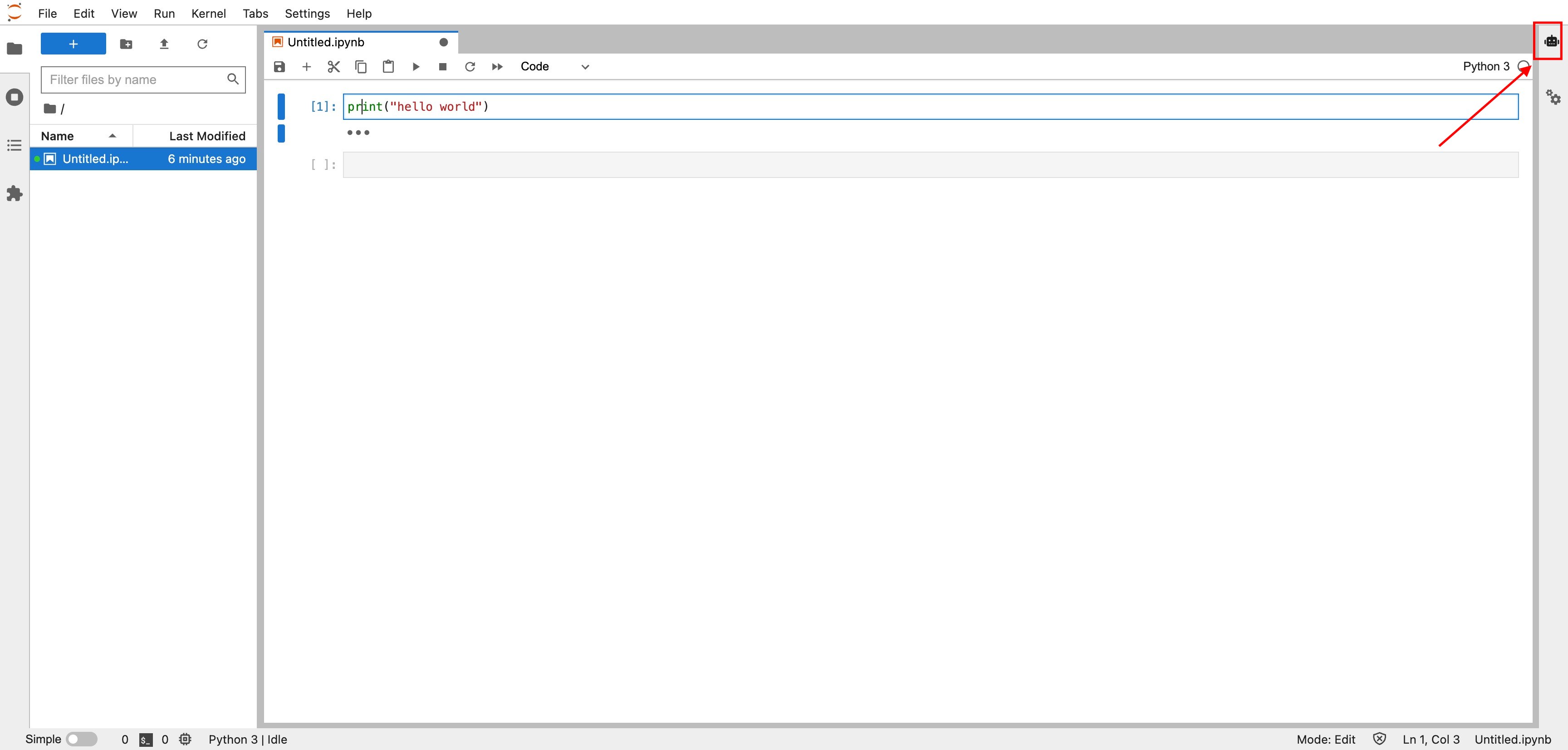
Sign in with Google or create an account. Accounts help you keep track of your chats and also allow you to retrieve them later.
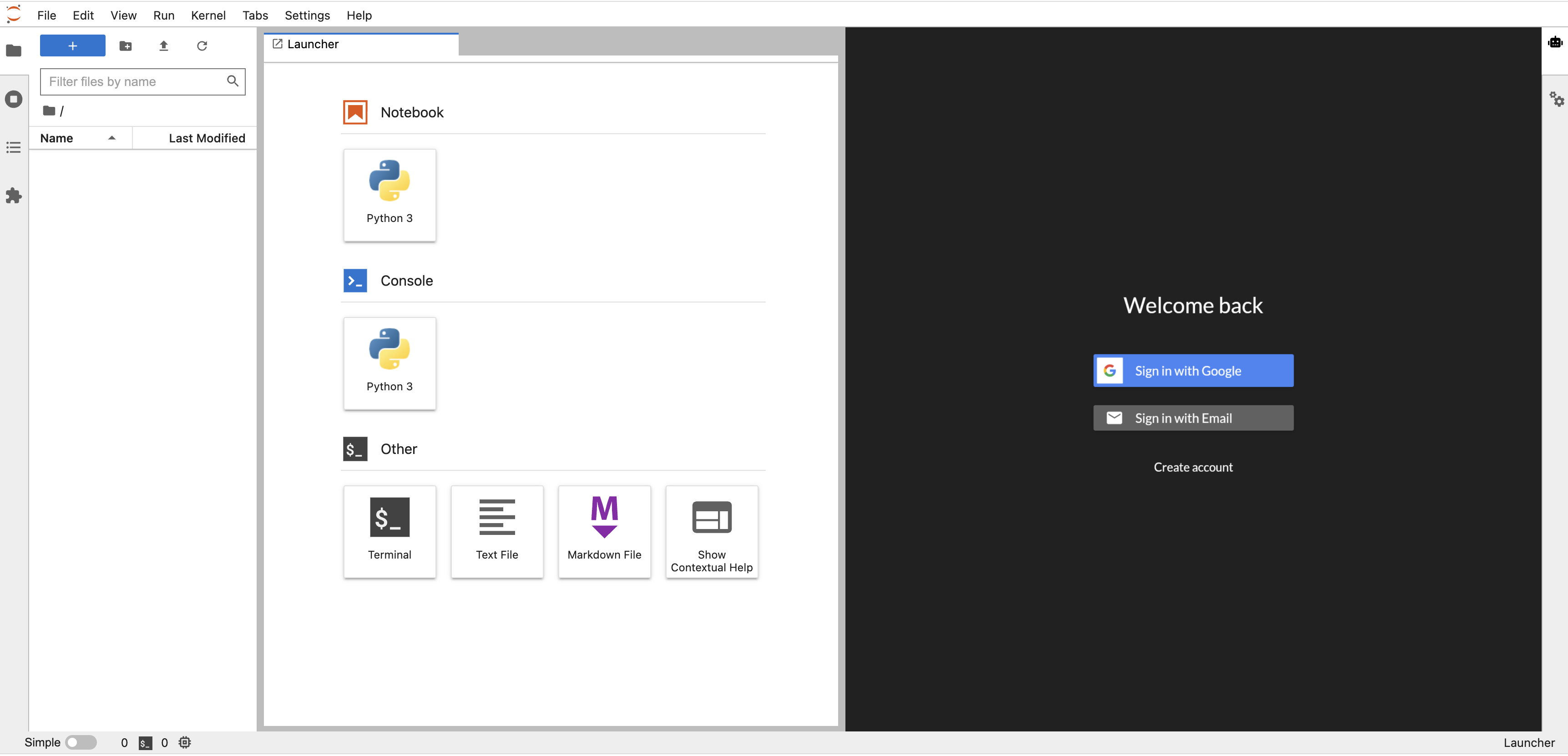
2. Add Your OpenAPI Key
Once you are logged in, click the settings button in the navigation bar inside Roboweb’s JupyterLab extension.
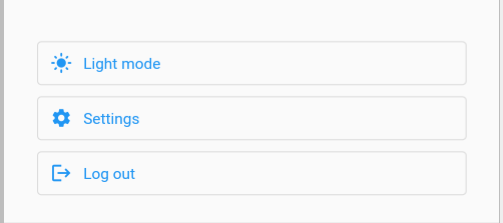
On the settings page, enter your OpenAI API key and then click Save. Your API key is stored in your browser’s local storage and is never transmitted to Roboweb’s servers.
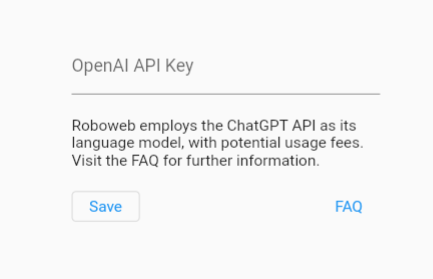
3. Using the extension to fix code
If an error is detected in a cell, roboweb will automatically ask you if you would like to fix the error.
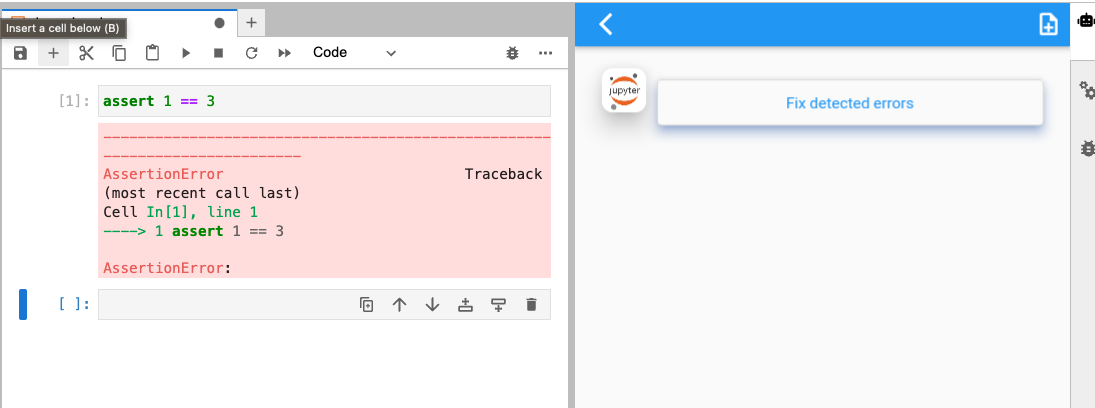
Roboweb makes it easy to fix errors.
If you click the Fix detected errors button, roboweb will tell you how to fix it:
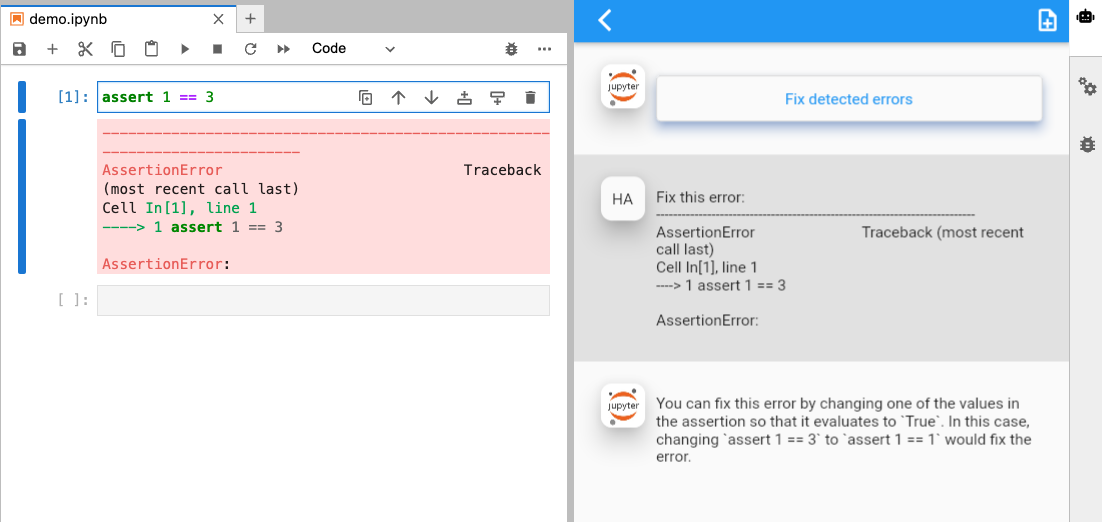
Roboweb makes it easy to fix errors.
More Information
See the FAQ for more information.